How To View Photo Collections In Messages On Iphone, Ipad, And Ipod Touch
By Gavin | March 24, 2022
Apple IOS has many advantageous features, such as the one we are here to introduce today.
What if you are receiving a message center that contains many photos?
Follow along with my explanation so you can unlock this tip.
When we receive multiple photos in "Messages", you can view them as a collection and scan through each one.
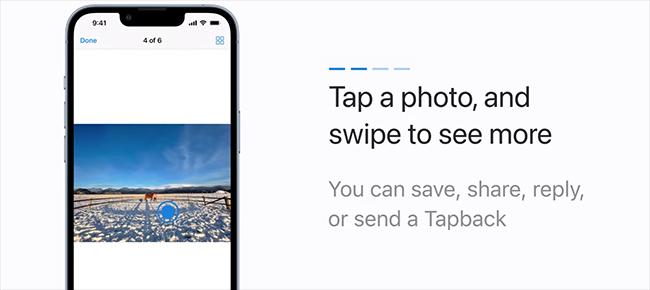
Here's how. In "Info", you can swipe through a stack of photos or click the "Grid View" button to see all your photos at once.
You can click on a photo in the grid to see it full size, then swipe to see the rest of the photos. To save, share, reply or send a Tapback, you can click the button at the bottom.
To return to the grid view, tap the button in the upper right corner, and you can touch and hold a photo to send a Tapback. Enjoy photos from your friends.
Keep an eye on our website, and you'll love How To Install Zagg Glass+ Defense Elite Screen.
How to view all photos in messages on your iPhone?
Messages app on iPhones, iPads, and iPod Touch – offers you a way to view all the photos in an album-like way. Let's check it out! Step #1. Open the Messages app → Tap on any conversation where you have exchanged many photos. Step #3. Tap on Contact/Group name and then Tap on the "i" icon. Step #4. Scroll down and Tap on See All Photos.
How to save photos from messages on iPhone?
Try Messages in iCloud out! Follow these quick tips to save your message app photos & videos to the Photos app! For iOS 13.1+, open a message thread, tap on the sender (s)' name, choose the "i" info button, scroll down to the Photos section, and tap See All Photos. Then tap Select and select the photos you wish to save.